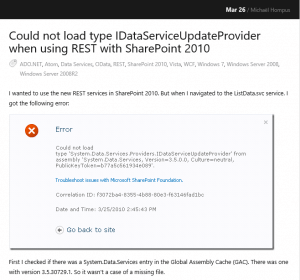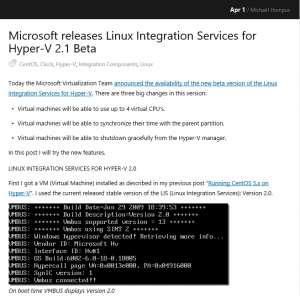I am running Linux in Hyper-V VM’s since the launch of the Windows Server 2008 RTM. But in the beginning it was quite complex to get real performance and support for the network drivers.
Recently, with the launch of Windows Server 2008 R2, there are also new Linux Integration Components which also work for Windows Server 2008 RTM. So here is the list of steps to install CentOS with the integration components.
- Download the latest CentOS distribution from https://vault.centos.org/5.0/isos/ (I use the x86_64 version).
- Create a VM, I suggest:
>400MB memory
Add a Legacy Network Adapter (connect to network)
Add a Network Adapter (connect to network) - Mount the CDROM and install CentOS (I use the minimal setup)
- After the installation is done make certain you are up to date
yum update - Install the required components for the Linux Integration Components
yum install gcc make gnupg kernel-devel - Reboot into the latest kernel
- Download the Linux Integration Components
- Mount the CDROM and copy the contents
mkdir -p /mnt/cdrom mount /dev/cdrom /mnt/cdrom cp -rp /mnt/cdrom /opt/linux_ic umount /mnt/cdrom - Build the drivers
cd /opt/linux_ic ./setup.pl drivers
If you get the messageNo kernel-xen-devel or kernel-source package installed. You must install this package before installing the drivers.
edit thesetup.plfile and change the following:-$kernel = `rpm -q kernel-xen-devel`;+$kernel = `rpm -q kernel-devel`;
If everything went OK you can now see a new nic (network interface controller) calledseth0usingifconfig - You can now remove the Legacy Network Adapter.
Remember, every time you update the kernel you have to run the setup.pl drivers command.